| Revision as of 05:59, 16 December 2007 editAl Ameer son (talk | contribs)Autopatrolled, Administrators74,916 edits Undid revision 177821508 by Therealmfamily (talk)← Previous edit | Latest revision as of 05:09, 28 December 2024 edit undoFirecat (talk | contribs)Extended confirmed users2,081 edits Undid revision (sorry!) 1265691626 by Firecat93 (talk)Tag: Undo | ||
| (488 intermediate revisions by more than 100 users not shown) | |||
| Line 1: | Line 1: | ||
| {{ |
{{Misplaced Pages:User page design center/Nav bar}} | ||
| <div style="border:1px solid #90C0FF; background:#D0E0FF; width:99%; padding:4px; margin-bottom:10px"> | |||
| <!--*********************************** Start content here ***********************************--> | |||
| <div style="border:1px solid #90C0FF; background:#F0F0FF; width:99%; padding:4px"> | |||
| Style is page layout. Here, we deal with format elements like content structuring, borders, page color, etc. Well, there's a little more to style than that, and the rest is covered here too.... | |||
| <div style="{{#invoke:RexxS|wobble}} float:left">__TOC__</div> | |||
| {{-}} | |||
| ''To create a table of contents like the above (that changes its direction of lean randomly), use this code:'' | |||
| == Skins == | |||
| * ] | |||
| <nowiki><div style="{{#invoke:RexxS|wobble}} float:left">__TOC__</div> | |||
| == Formatting == | |||
| </nowiki> | |||
| {{-}} | |||
| </div> | |||
| === Layout themes === | |||
| '''''WWE Magazine''''' has gone through many incarnations throughout the years. Originally known as WWF(World Wrestling Federation) Victory Magazine, its debut issue | |||
| <div style="border:1px solid #90C0FF; background:#F0F0FF; width:99%; padding:4px"> | |||
| Starting with the third issue (April/May 1984) it became known as World Wrestling Federation Magazine (or WWF Magazine for short), with newly crowned WWF Champion Hulk Hogan on the cover. WWF Magazine would continue to be bi-monthly until June 1987, in which it would become a monthly operation and a staple of the World Wrestling Federation for the next decade. For years, WWF Magazine operated as a kayfabe magazine; stories included fictional biographies of wrestlers and feuds (written to cater to the WWF's mark fanbase), as well as previews of upcoming events, editorials and other features targeted at younger audiences. Rarely, there would be a real life story (particularly if a wrestler had died or the topic had such far-reaching interest to WWF fans that it could not be ignored). | |||
| == Layout themes == | |||
| Our "]" is a good starting point for learning basic Misplaced Pages formatting. A more complete guide is ]. | |||
| In April 1996, the World Wrestling Federation decided to create a second magazine called RAW Magazine, which became a focus on behind the scenes activity, focusing on wrestlers real life profiles. It debuted with the May/June 1996 issue, and was bi-monthly until the January 1998 issue. | |||
| You can take some formatting tips from the standard way Misplaced Pages ''articles'' are laid out. Articles use headings, paragraphs, bulleted lists, etc. However, please take care not to set up a user page that anyone could mistake for an actual article (this is discouraged ]). | |||
| In May 2002 the World Wrestling Federation became known as World Wrestling Entertainment, and therefore the magazine was changed accordingly to "WWE Magazine" starting with the June 2002 issue. | |||
| When you come across an editor (]) who seems experienced and sensible, take a look at their user page to see if there are design elements you could incorporate into your own user page. | |||
| Shortly before that, the WWF/E had split up into two brands, RAW and SmackDown!. However, WWE and RAW Magazines were unaffected until the January 2004 issues, in which the WWE decided to have separate magazines for their respective brands. RAW Magazine kept the name, but changed into being more like the WWE Magazine in which it became a kayfabe magazine, however it focused solely on the RAW brand. WWE Magazine became SmackDown! Magazine, and would focus solely on the SmackDown! brand. That lasted until the summer of 2006, in which the RAW and SmackDown Magazines would be discontinued and a new WWE Magazine would debut with the August 2006 issue (Dave Batista cover). | |||
| === Portal format === | |||
| The new WWE Magazine was designed to move away from being solely a wrestling magazine. Instead of just wrestling feuds, the majority of the magazine contains lifestyle tips, product reviews and photos of WWE's superstars and divas outside the ring. The new style is similar to current men's magazines, such as Maxim and Stuff. | |||
| As of 2018, the ] has made some astounding advancements in portal design, making portals a breeze to create and modify. One possible application of the new portal design is as a user page. | |||
| In November of 2007, Wrestling News Site AnarchyWrestling.net reported that the Holiday 2007 issue of the magazine, had spoiled the return of Chris Jericho on the 19th November Edition of RAW, a week before the return took place. | |||
| For an example of a user page set up as a portal, see . | |||
| ==== Menu format ==== | |||
| == Format elements == | |||
| *Main Page format | |||
| *Custom Portal format | |||
| *Custom table format | |||
| **With menu | |||
| **Without menu | |||
| === |
=== Portal components === | ||
| Many of the various templates from the ] can be used to great effect on a user page's design. For example... | |||
| ==== Borders ==== | |||
| ==== Image banner ==== | |||
| <code><nowiki>{{Portal image banner|File:Ethipothala Water Falls.jpg |maxheight=140px |overflow=Hidden }}</nowiki></code> looks like this: | |||
| {{Portal image banner|File:Ethipothala Water Falls.jpg |maxheight=140px |overflow=Hidden }} | |||
| ==== Picture slideshow ==== | |||
| Conforms to the size of the container or column it is in. On most portals, it is in a half-page-width column. Here, it is full-width single-column: | |||
| {{Box-header colour|Selected images|TOC=yes|SPAN=yes|EDIT=yes}}<!-- TOC, SPAN, and EDIT parameters only used on talk pages--> | |||
| {{Transclude files as random slideshow | |||
| | Kitten | |||
| | | |||
| | | |||
| }} | |||
| {{Box-footer}} | |||
| See {{tl|Transclude files as random slideshow}} for more details. | |||
| ==== Portal templates ==== | |||
| {{Portal templates navbox}} | |||
| === Alternate page title header === | |||
| <em style="padding-left:20px;">Note: This method is a hack which does not work with all Misplaced Pages skins. For example, users of the Classic skin will have the links at the top of the page covered up by the title.</em> | |||
| Alternate title headers are headers that cover up the default header at the top of a page. The default title header has the name of the page in big bold letters. If you don't like how the default looks, follow the instructions below | |||
| # First, create a user subpage (described in ]) titled "User:Example User/Header" | |||
| # Then, copy the following code into the subpage and change the parts in all caps (e.g.: "COLOR OF TEXT" and "HEADER TEXT YOU WANT") | |||
| # Transclude the header onto your user page (type the full name of the subpage inside double curly brackets) <nowiki>{{like this}}</nowiki> | |||
| <strong>Example code:</strong> | |||
| <pre><nowiki> | |||
| {| style="position:absolute; top:-50px; background:#CCCCFF; color:#000000;" valign="middle" | |||
| |- | |||
| |<h1 style="margin:0; border-bottom:0; color:COLOR OF TEXT;"> | |||
| {{center|HEADER TEXT YOU WANT}} | |||
| |} | |||
| </nowiki></pre> | |||
| === Borders === | |||
| Borders look nice. Borders add spice. And they're the right price. | Borders look nice. Borders add spice. And they're the right price. | ||
| Line 44: | Line 87: | ||
| {| style="text-align:center; border: 1px solid #C9765A; background-color:#E9967A" | {| style="text-align:center; border: 1px solid #C9765A; background-color:#E9967A" | ||
| |- padding:1em;padding-top:0.5em;" | |- padding:1em;padding-top:0.5em;" | ||
| ! style="font-family: Trebuchet MS, sans-serif; color: #EEEEFF; font-size: |
! style="font-family: Trebuchet MS, sans-serif; color: #EEEEFF; font-size: large; line-height: 1.3em;" colspan="2"|''Servers and Network Issues!'' | ||
| {{center|1=''] ] ] ] ] ] ] ] ] ] <span class="plainlinks"></span> ] ]''}} | |||
| |- | |- | ||
| | style="text-align:left; padding: 8px; background-color:#FAEBD7"| | | style="text-align:left; padding: 8px; background-color:#FAEBD7"| | ||
| We have several servers located in the small room adjacent to the lunch room next to production. All of our network gear including phone, switches and DSL modems are located behind the double doors in the office next. | |||
| Sample text Sample text Note that this frame will only extend as far as your text, so you have to have at lease one complete line of text. Sample text Sample text Sample text. The body of your user page would go in here (that is, text, pics, etc.). | |||
| |} | |} | ||
| </div> | </div> | ||
| Line 60: | Line 103: | ||
| <table cellspacing="4" cellpadding="2" style="background: #87CEFA"> | <table cellspacing="4" cellpadding="2" style="background: #87CEFA"> | ||
| <tr><td valign="top"><div style="background: #66CDAA; border-style: ridge; border-width: 2px; border-color: #EBDDE2; padding: 1em; text-align: justify;"> | <tr><td valign="top"><div style="background: #66CDAA; border-style: ridge; border-width: 2px; border-color: #EBDDE2; padding: 1em; text-align: justify;"> | ||
| {{POTD}} | |||
| {| border="1" cellpadding="30" width="100%" | |||
| |align="center" bgcolor="#4682B4" width="80%"|{{POTD}} | |||
| <br /> | |||
| {{User page}} | |||
| </div></td></tr></table></div> | |||
| : ''The above design is best used for short pages, as it mimics a picture frame. It would work well for images, awards, etc.'' | |||
| {| | |||
| <!-- --> | |||
| <!-- -------------------------------BEGIN TABLE ONE------------------------------------ --> | |||
| <!-- --> | |||
| <!-- --> | |||
| |{| width=100% style="{{Round corners}}; padding: 5px; background:orange; border: solid 4px red;" | |||
| <!-- --> | |||
| <!-- ----------------------------BEGIN NESTED TABLE ----------------------------------- --> | |||
| <!-- --> | |||
| <!-- --> | |||
| |{| width=100% cellspacing=0 style="{{Round corners}}; background: lime; border: solid 4px yellow;" | |||
| | width=75% valign="top" style="{{Round corners}}; padding-right: 15px; background:#fffff6; border: 0;" | | |||
| |} | |||
| |} | |||
| <!-- --> | |||
| <!-- --------------------END TABLE ONE / BEGIN TABLE TWO------------------------------- --> | |||
| <!-- --> | |||
| {| width=100% style="{{Round corners}}; padding: 4px; background:orange; border: solid 6px yellow" | |||
| |- | |||
| || | |||
| {| width=100% cellspacing=2 cellpadding=0 style="{{Round corners}}; padding: 4px; background: #bb00ee; border: solid 6px red;" | |||
| |- | |||
| || | |||
| {| width=100% cellspacing=2 cellpadding=2px style="{{Round corners}}; padding: 0; background: lime; border: solid 5px blue;" | |||
| || | |||
| <!-- --> | |||
| <!-- ---------------------------------START Nested Table 1----------------------------- --> | |||
| <!-- --> | |||
| {| width=100% cellspacing=2 cellpadding=5px style="margin-bottom:-1px; background: transparent; border: none;" | |||
| | | |||
| <br /> | |||
| {{center|How's this for a border?}} | |||
| |} | |||
| |} | |||
| |} | |||
| |} | |||
| |} | |} | ||
| <!-- Design end here --> | |||
| <br> | |||
| <!-- Design starts here --> | |||
| {{Userpage}} | |||
| </td></tr></table></div> | |||
| {| style="width: 100%; background-color: #FFFFFF; border: 3px solid #88EE88; margin-bottom: 8px; vertical-align: top;" | |||
| : ''The above design is best used for short pages, as it mimicks a picture frame. It would work well for images, awards, etc. | |||
| | colspan=3 style="vertical-align:top" | | |||
| {{center|Place your navbar here}} | |||
| <div style="padding:10px; text-align: right; margin-bottom:-11px;"></div> | |||
| ==== Round corners ==== | |||
| {| cellpadding="1" cellspacing="1" style="width: 100%; background-color: #FFFFFF; vertical-align: top;" | |||
| | colspan="2" style="padding: 0;" | | |||
| |- | |||
| | style="width: 100%; vertical-align: top;" | | |||
| {| border="0" cellspacing="0" cellpadding="0" width="100%" | |||
| | style="background-color:#ffffff;" width="0" | | |||
| {| style="width="30%"; font-size:95%; text-align: justify;" padding:-2px; background:FFFFFF" cellpadding="0" cellspacing="0" | |||
| | rowspan="1" width="30%" colspan="2" height="37px" valign="top" style="background:#FFFFFF; border:2px solid #FFFF00; border-bottom:0; padding:0; padding-right:1em; margin:0; -moz-border-radius-topright:1em" | ] <div style="margin-top: -20px; padding-left:3px">]</div><div style="padding-left:55px; margin-top:-36px; font-size:130%">'''''Hi there'''''</div> | |||
| |} | |||
| | style="border-bottom:2px solid #FFFF00; background:#FFFFFF;" width="8" | | |||
| | style="border-bottom:2px solid #FFFF00; background:#FFFFFF;" width="100%"| | |||
| |} | |||
| {| style="width:100%; margin-bottom:.5em; font-size:95%; text-align: justify;" padding:-2px; background:FFFFFF" cellpadding="0" cellspacing="0" | |||
| | rowspan="1" width="100%" colspan="2" valign="top" style="background:#FFFFFF; border:2px solid #FFFF00; border-bottom:0; border-top:0; padding:0; margin:0" | | |||
| <div style="padding:10px; text-align: justify;"> | |||
| TEXT TEXT TEXT TEXT TEXT TEXT TEXT TEXT TEXT TEXT<br /> | |||
| As of November 2006, only Mozilla (Firefox) supports round corners. To add round corners to a box or frame, include the {{tl|Round corners}}; template (just as shown, including semi-colon) as a style parameter. Note that the element to be rounded must have a border in the first place. Here's a markup example: | |||
| TEXT TEXT To customize, change the border colors. TEXT TEXT<br /> | |||
| TEXT TEXT TEXT TEXT TEXT TEXT TEXT TEXT TEXT TEXT TEXT TEXT<br /> | |||
| TEXT TEXT TEXT TEXT TEXT TEXT TEXT TEXT TEXT TEXT TEXT TEXT TEXT | |||
| </div> | |||
| |- | |||
| | colspan="2" class="radius_bottom" style="background:#EEEE82; border:2px solid #FFFF00" | <div style="font-size:0">]</div> | |||
| |} | |||
| |} | |||
| <div style="padding:10px; text-align: right; margin-bottom:-11px;"></div> | |||
| {| cellpadding="1" cellspacing="1" style="width: 100%; background-color: #FFFFFF; vertical-align: top;" | |||
| | colspan="2" style="padding: 0;" | | |||
| |- | |||
| | style="width: 100%; vertical-align: top;" | | |||
| {| border="0" cellspacing="0" cellpadding="0" width="100%" | |||
| | style="background-color:#ffffff;" width="0" | | |||
| {| style="width="30%"; font-size:95%; text-align: justify;" padding:-2px; background:FFFFFF" cellpadding="0" cellspacing="0" | |||
| | rowspan="1" width="30%" colspan="2" height="37px" valign="top" style="background:#FFFFFF; border:2px solid #FFFF00; border-bottom:0; padding:0; padding-right:1em; margin:0; -moz-border-radius-topright:1em" | ] <div style="margin-top: -20px; padding-left:3px">]</div><div style="padding-left:55px; margin-top:-36px; font-size:130%">'''''What's up?'''''</div> | |||
| |} | |||
| | style="border-bottom:2px solid #FFFF00; background:#FFFFFF;" width="8" | | |||
| | style="border-bottom:2px solid #FFFF00; background:#FFFFFF;" width="100%"| | |||
| |} | |||
| {| style="width:100%; margin-bottom:.5em; font-size:95%; text-align: justify;" padding:-2px; background:FFFFFF" cellpadding="0" cellspacing="0" | |||
| | rowspan="1" width="100%" colspan="2" valign="top" style="background:#FFFFFF; border:2px solid #FFFF00; border-bottom:0; border-top:0; padding:0; margin:0" | | |||
| <div style="padding:10px; text-align: justify;"> | |||
| TEXT TEXT TEXT TEXT TEXT TEXT TEXT TEXT TEXT TEXT <br /> | |||
| TEXT TEXT TEXT TEXT TEXT TEXT TEXT TEXT TEXT TEXT TEXT <br /> | |||
| TEXT TEXT TEXT TEXT TEXT TEXT TEXT TEXT TEXT TEXT TEXT TEXT <br /> | |||
| TEXT TEXT TEXT TEXT TEXT TEXT TEXT TEXT TEXT TEXT TEXT TEXT TEXT | |||
| </div> | |||
| |- | |||
| | colspan="2" class="radius_bottom" style="background:#EEEE82; border:2px solid #FFFF00" | <div style="font-size:0">]</div> | |||
| |} | |||
| |} | |||
| |} | |||
| === Round corners === | |||
| <em style="padding-left:20px; line-height:200%;">As of November 2008, round corners will only display in ], ] and ]. EDIT: As of June 2011, round corners will display also on ]</em><br /> | |||
| To add round corners to a box or frame, include the {{tl|Round corners}}; template (just as shown, including semi-colon) as a style parameter. Note that the element to be rounded must have a border in the first place. Here's a markup example: | |||
| <nowiki><div style="border:1px solid #5599FF; {{Round corners}}; margin: 5px;"> | <nowiki><div style="border:1px solid #5599FF; {{Round corners}}; margin: 5px;"> | ||
| Line 80: | Line 222: | ||
| </nowiki> | </nowiki> | ||
| To see the specific code for creating round corners |
To see the specific code for creating round corners see ]. | ||
| For a cool example of the use of round corners, see | For a cool example of the use of round corners, see | ||
| Or, try another way: <nowiki>-moz-border-radius:Xpx</nowiki>, where X is the number of pixels wide the rounded edge should be. | |||
| ]==== Color ==== | |||
| === Color === | |||
| {{main|Web colors}} | {{main|Web colors}} | ||
| {{web colors}} | {{web colors}} | ||
| ==== Change page color with CSS ==== | |||
| To change the color of your user page, simply add the following code, replacing the capitalized text with the desired ]: | |||
| <nowiki>{| | |||
| | style="background:BACKGROUND COLOR; color:TEXT COLOR" |</nowiki> | |||
| So, you want to use fancy colors, eh? The following is a range of Web-Safe colors (non-]ing) transcluded from ]. | |||
| === Contents === | |||
| To create a scrollbox, use the "overflow:auto" style code. Be sure to also specify a "height: nnpx", where nn is the height you want. Here's an example of one 150px tall: | |||
| To suppress the automatic table of contents box from appearing on your user page, place the following line somewhere on your user page: | |||
| <div style="height: 150px; overflow:auto; border: thin solid blue; background: white"> | |||
| *What is the ]? And what does that question mean? | |||
| *Where is the line between ] and non-life? | |||
| *Where does ] come from? | |||
| *Why is life proactive, as opposed to nonlife, which simply obeys the laws of ], without using ] to—say—defy gravity? | |||
| *Can ] be programmed? | |||
| *Where do we feel? | |||
| *Why does ] move us? | |||
| *What makes us want to be better, to have ]? | |||
| *Who are you and what do you want? | |||
| ** That is, who are you, really? The true you, deep inside. | |||
| ** And what do you really want (but for whatever reason haven't committed to getting)? | |||
| </div> | |||
| <nowiki>__NOTOC__</nowiki> <!-- To use this on your user page, remove the nowiki codes. --> | |||
| ==== Show/Hide sections ==== | |||
| To have the table of contents box float to the right, place the following line where you want the top to appear: | |||
| <nowiki>{{TOCright}}</nowiki> <!-- To use this on your user page, remove the nowiki codes. --> | |||
| === Show/Hide sections === | |||
| Here's an example of collapsed/expandable sections: | Here's an example of collapsed/expandable sections: | ||
| <div class="mw-collapsible mw-collapsed"> | |||
| <div class="NavFrame" style="border-style: none; padding: 0px; font-size: 100%;"> | |||
| About me | |||
| <div class="NavFrame" style="border-style: none; text-align: left; border: #3232CD solid 2px; -moz-border-radius: 10px; padding: 5px; font-size: 85%;"> | |||
| <div class="mw-collapsible-content"> | |||
| <div class="NavHead" style="{{Round corners}}; background: #dcc5fc; text-align: center; padding: 2px; font-size: 160%;"><font face="arial" color="#6B00A8" size="+1"><b>About me</b></font></div> | |||
| {{lorem ipsum}} | |||
| <div class="NavContent" style="background: #EEEEFF; display: none; font-size: 100%;"> | |||
| </div> | |||
| <!-- Display area is below --> | |||
| </div> | |||
| <div class="mw-collapsible mw-collapsed"> | |||
| Subpages | |||
| <div class="mw-collapsible-content"> | |||
| {{lorem ipsum}} | |||
| </div> | |||
| </div> | |||
| <div class="mw-collapsible mw-collapsed"> | |||
| To do | |||
| <div class="mw-collapsible-content"> | |||
| {{lorem ipsum}} | |||
| </div> | |||
| </div> | |||
| <div class="mw-collapsible mw-collapsed"> | |||
| Licensing | |||
| <div class="mw-collapsible-content"> | |||
| {{lorem ipsum}} | |||
| </div> | |||
| </div> | |||
| There are several templates that can be used for this in ]. | |||
| Sample text. Sample text. Sample text. Sample text. Sample text. Sample text. Sample text. Sample text. Sample text. Sample text. Sample text. Sample text. Sample text. Sample text. Sample text. Sample text. Sample text. Sample text. | |||
| === Action links === | |||
| <!-- Display area is above --> | |||
| </div></div></div><br /> | |||
| === Switched features === | |||
| <div class="NavFrame" style="border-style: none; padding: 0px; font-size: 100%;"> | |||
| <div class="NavFrame" style="border-style: none; text-align: left; border: #3232CD solid 2px; -moz-border-radius: 10px; padding: 5px; font-size: 85%;"> | |||
| <div class="NavHead" style="{{Round corners}}; background: #dcc5fc; text-align: center; padding: 2px; font-size: 160%;"><font face="arial" color="#6B00A8" size="+1"><b>Subpages</b></font></div> | |||
| <div class="NavContent" style="background: #EEEEFF; display: none; font-size: 100%;"> | |||
| <!-- Display area is below --> | |||
| === Boxes === | |||
| *''']''' | |||
| {{See also|Misplaced Pages:Manual of Style/Accessibility#Color}} | |||
| *''']''' | |||
| *To make a box, do the following: | |||
| *''']''' | |||
| #Type '''<nowiki><div style="background-color:COLOR YOU WANT;"></nowiki>''' before the text | |||
| *''']''' | |||
| #Choose the color (Check out these pages: </nowiki>]]</nowiki>]]</nowiki>]] for a full list of colors you can use) | |||
| *''']''' | |||
| #Type your text | |||
| #Type '''<nowiki></div></nowiki>''' after the text | |||
| *Overall, your code should look like this: | |||
| ::'''<nowiki><div style="background-color:yellow;">Hi</div></nowiki>''' | |||
| *Which will look like: | |||
| <div style="background-color:yellow;">Hi</div> | |||
| ===Curved borders=== | |||
| <!-- Display area is above --> | |||
| *To make borders curved (only works in Mozilla-based browsers) add the following code to the code described in the previous section: | |||
| </div></div></div><br /> | |||
| *'''<nowiki>border-radius:15px;</nowiki>''' | |||
| *So, now your code should look like <nowiki><div style="background-color:DarkGoldenrod; </nowiki>'''border-radius:15px;'''<nowiki>">Hi</div></nowiki> | |||
| *Which would show up as | |||
| <div style="background-color:DarkGoldenrod; border-radius:15px;"> Hi, I'm trying to get your attention and differentiate my message on the page. </div> | |||
| == Text formatting == | |||
| <div class="NavFrame" style="border-style: none; padding: 0px; font-size: 100%;"> | |||
| <div class="NavFrame" style="border-style: none; text-align: left; border: #3232CD solid 2px; -moz-border-radius: 10px; padding: 5px; font-size: 85%;"> | |||
| <div class="NavHead" style="{{Round corners}}; background: #dcc5fc; text-align: center; padding: 2px; font-size: 160%;"><font face="arial" color="#6B00A8" size="+1"><b>To do</b></font></div> | |||
| <div class="NavContent" style="background: #EEEEFF; display: none; font-size: 100%;"> | |||
| <!-- Display area is below --> | |||
| {{center|1='''<big>Here are some tips on how to format your text:</big>'''}} | |||
| #fly | |||
| #ride an orca | |||
| #visit the moon | |||
| #achieve immortality or the closest thing to it | |||
| ===Custom bullet points for lists=== | |||
| <!-- Display area is above --> | |||
| </div></div></div><br /> | |||
| To use custom dots for bullets in lists, you can insert small files, like this:<br/> | |||
| <div class="NavFrame" style="border-style: none; padding: 0px; font-size: 100%;"> | |||
| ] ] dolor sit amet,<br/> | |||
| <div class="NavFrame" style="border-style: none; text-align: left; border: #3232CD solid 2px; -moz-border-radius: 10px; padding: 5px; font-size: 85%;"> | |||
| ] consectetur adipiscing elit,<br/> | |||
| <div class="NavHead" style="{{Round corners}}; background: #dcc5fc; text-align: center; padding: 2px; font-size: 160%;"><font face="arial" color="#6B00A8" size="+1"><b>Licensing</b></font></div> | |||
| ] sed do eiusmod tempor incididunt<br/> | |||
| <div class="NavContent" style="background: #EEEEFF; display: none; font-size: 100%;"> | |||
| ] ut labore et dolore magna aliqua.<br/> | |||
| <!-- Display area is below --> | |||
| ] Ut enim ad minim veniam,<br/> | |||
| You might want to use a different color dot for separate lists, to further differentiate those lists, rather than mix them like above. When using this method, you need to end each line with "<nowiki><br/></nowiki>", and precede the first item in the list with that as well (at the end of the preceding line), or the items will run together. | |||
| <div style="background-color:#c5fcdc; font-color:#00A86B; line-height:1.5; border-width:4px; border-style:solid; border-color:#EEFFEE"> | |||
| Here is the wikicode for the above list, for copying and pasting: | |||
| I authorize all my mainspace contributions under the Multi-licensed with the Creative Commons Attribution Share-Alike License versions 1.0 and 2.0. I'll authorize usage to all other spaces and any talk page post upon request and at my discretion. | |||
| <!-- The following code is intended to be copy/pasted from the rendered page, not this edit page. --> | |||
| <nowiki><br/></nowiki> | |||
| {{DualLicenseWithCC-BySA-Dual}} | |||
| <nowiki>&nbsp; ] ] dolor sit amet,<br/></nowiki> | |||
| <nowiki>&nbsp; ] consectetur adipiscing elit,<br/></nowiki> | |||
| <nowiki>&nbsp; ] sed do eiusmod tempor incididunt<br/></nowiki> | |||
| <nowiki>&nbsp; ] ut labore et dolore magna aliqua.<br/></nowiki> | |||
| <nowiki>&nbsp; ] Ut enim ad minim veniam,<br/></nowiki> | |||
| For a real-life example of how the above method is applied upon a user page, see the page . | |||
| Of course, you are not limited to dots. This method can be employed using icons, emoticons, etc. | |||
| ===Center-Align=== | |||
| *To center text, use the following code: | |||
| #Enter '''<nowiki><div style="text-align: center;"></nowiki>''' | |||
| #Then enter your text | |||
| #Finally, enter '''<nowiki></div></nowiki>''' | |||
| *Overall, your code should look like this: | |||
| <nowiki><div style="text-align: center;">Centered text</div></nowiki> | |||
| *Once you have entered that code, your text will look like this: | |||
| <div style="text-align: center;">Centered text</div> | |||
| ===Strike Through Text=== | |||
| *To strike through text, use the following code: | |||
| #Enter a '''<nowiki><s></nowiki>''' before the text. | |||
| #Enter the text | |||
| #Enter a '''<nowiki></s></nowiki>''' after the text. | |||
| *Overall, your code should look like this: | |||
| '''<nowiki><s>blah blah blah</s></nowiki>''' | |||
| *Once you have entered that code, your text will look like this: | |||
| <s>blah blah blah</s> | |||
| ===Superscript=== | |||
| *To insert a superscript, use the following code: | |||
| #Enter a '''<nowiki><sup></nowiki>''' before the text. | |||
| #Enter the text | |||
| #Enter a '''<nowiki></sup></nowiki>''' after the text. | |||
| *Overall, your code should look like this: | |||
| '''Normal text<nowiki><sup>superscript text</sup></nowiki>''' | |||
| *Once you have entered that code, your text will look like this: | |||
| Normal text<sup>superscript text</sup> | |||
| ===Subscript=== | |||
| *To insert, use the following code: | |||
| #Enter a '''<nowiki><sub></nowiki>''' before the text. | |||
| #Enter the text | |||
| #Enter a '''<nowiki></sub></nowiki>''' after the text. | |||
| *Overall, your code should look like this: | |||
| '''<nowiki>Normal text<sub>subscript text</sub></nowiki>''' | |||
| *Once you have entered that code, your text will look like this: | |||
| Normal text<sub>subscript text</sub> | |||
| ===Hidden Comment=== | |||
| *To insert a hidden comment, use the following code: | |||
| #Enter a '''<nowiki><!-- </nowiki>''' before the text. | |||
| #Enter the text | |||
| #Enter a '''<nowiki> --></nowiki>''' after the text. | |||
| *Overall, your code should look like this: | |||
| '''<nowiki><!-- blah blah blah--></nowiki>''' | |||
| *You will not be able to see the text on this page, but it will be seen when you try to edit this page. Hidden text is mostly used for warnings.<!-- Never run with scissors--> | |||
| ===Secondary Headline=== | |||
| *To insert a secondary headline, use the following code: | |||
| #Enter a '''<nowiki>==</nowiki>''' before the text. | |||
| #Enter the text | |||
| #Enter a '''<nowiki>==</nowiki>''' after the text. | |||
| *Overall, your code should look like this: | |||
| '''<nowiki>==blah blah blah==</nowiki>''' | |||
| ===Tab=== | |||
| *To insert a tab, use the following code: | |||
| #Enter a '''<nowiki>::</nowiki>''' before the text. | |||
| *Overall, your code should look like this: | |||
| '''<nowiki>::blah blah blah</nowiki>''' | |||
| *Once you have entered that code, your text will look like this: | |||
| ::blah blah blah | |||
| ===Font Color=== | |||
| *To change the color of text, use the following code: | |||
| #Enter a '''<nowiki><span style="color: ColorName"></nowiki>''' before the text. | |||
| #Choose the color | |||
| #Enter the text | |||
| #Enter a '''<nowiki></span></nowiki>''' after the text. | |||
| *Overall, your code should look like this: | |||
| '''<nowiki><span style="color: red">blah blah blah</span></nowiki>''' | |||
| *Once you have entered that code, your text will look like this: | |||
| <span style="color: red">blah blah blah</span> | |||
| ==== gradient text ==== | |||
| You can use ] to make some text that gradually changes its colour from left to right ({{user:weegaweek/fun/gradient text|blah blah blah}}) and ] to create text that has every colour of the rainbow as a gradient ({{user:weegaweek/fun/rainbow text|blah blah blah}}). To customise the color and direction of the text, you may use ] which allows customisation of text like this ({{Linear-gradient text | #ff99aa | #55ff00 | #7722ff | text = blah blah blah | direction = 40deg | alt text color = purple }}). | |||
| ===Mouse Cursor=== | |||
| *To change the cursor of the mouse when you hover over text, do the following: | |||
| #Enter a '''<nowiki><span style="cursor:CURSOR YOU WANT;"></nowiki>''' before the text. | |||
| #Choose the cursor, (e.g. crosshair, default) | |||
| #Enter the text | |||
| #Enter a '''<nowiki></span></nowiki>''' after the text. | |||
| *Overall, your code should look like this: | |||
| '''<nowiki><span style="cursor: crosshair;">blah blah blah</span></nowiki>''' | |||
| *Once you have entered that code, and you put the mouse over the text, it should have a different mouse cursor: | |||
| <span style="cursor: crosshair">blah blah blah</span> | |||
| ===Links=== | |||
| *To make external links look internal, use the following | |||
| #Enter a '''<nowiki><span class="plainlinks"></nowiki>''' before the text. | |||
| #Enter the external link | |||
| #Enter a '''<nowiki></span></nowiki>''' after the text. | |||
| *Overall, your code should look like this: | |||
| '''<nowiki><span class="plainlinks"></span></nowiki>''' | |||
| *Once you have entered that code, the external link should look like this: | |||
| <span class="plainlinks"></span> | |||
| *Note that if someone is using a custom skin that specifies different link colors, for example, green for internal links, and purple for "redlinks," a link formatted with this code will still look blue, and not match other links in appearance, to that user. | |||
| ===Bolding=== | |||
| *To make text bold, do the following: | |||
| #Enter 3 apostrophes '''<code><nowiki>'''</nowiki></code>''' before the text. | |||
| #Enter the text | |||
| #Enter 3 more apostrophes '''<code><nowiki>'''</nowiki></code>''' after the text. | |||
| *Overall, your code should look like this: | |||
| <code><nowiki>'''</nowiki></code>text<code><nowiki>'''</nowiki></code> | |||
| *Once you have entered that code, the text should look like this: | |||
| '''text''' | |||
| ===Italics=== | |||
| *To italicize text, do the following: | |||
| #Enter 2 apostrophes '''<code><nowiki>''</nowiki></code>''' before the text. | |||
| #Enter the text | |||
| #Enter 2 more apostrophes '''<code><nowiki>''</nowiki></code>''' after the text. | |||
| *Overall, your code should look like this: | |||
| <code><nowiki>''</nowiki></code>text<code><nowiki>''</nowiki></code> | |||
| *Once you have entered that code, the text should look like this: | |||
| ''text'' | |||
| ===Underlining=== | |||
| *To make underline text, do the following: | |||
| #Enter '''<nowiki><u></nowiki>''' before the text. | |||
| #Enter the text | |||
| #Enter '''<nowiki></u></nowiki>''' after the text. | |||
| *Overall, your code should look like this: | |||
| '''<nowiki><u>text</u></nowiki>''' | |||
| *Once you have entered that code, the text should look like this: | |||
| <u>text</u> | |||
| ===Font size=== | |||
| *To make text a certain size, use the following code: | |||
| #Enter a '''<nowiki><span style="font-size:large;"></nowiki>''' before the text. | |||
| #Choose the size | |||
| #Enter the text | |||
| #Enter a '''<nowiki></span></nowiki>''' after the text. | |||
| *Overall, your code should look like this: | |||
| '''<nowiki><span style="font-size:large;">blah blah blah</span></nowiki>''' | |||
| *Once you have entered that code, your text will look like this: | |||
| <span style="font-size:large;">blah blah blah</span> | |||
| ==Font Families== | |||
| *To use the following font families, use the codes below: | |||
| #'''<nowiki><span style="font-family: (desired font); font-size: 12pt"></nowiki>''' | |||
| #Enter the font you want | |||
| #Directly after the code, enter your text | |||
| #Enter '''<nowiki></span></nowiki>'''after the text | |||
| So, it should look like: | |||
| '''<nowiki><span style="font-family: comic sans ms; font-size: 12pt">awesome</span></nowiki>''' | |||
| Which will turn out as: | |||
| <span style="font-family: comic sans ms; font-size: 12pt">awesome</span> | |||
| ====List of Fonts==== | |||
| {| cellpadding=4 cellspacing=0 border=1 style="font-family: verdana, sans-serif; margin: 0 0 1em 1em; font-size:90%; background-color: #f7f8ff;" | |||
| |'''Font Name:''' | |||
| |'''Example of font:''' | |||
| |---- | |||
| |Agency FB | |||
| |<span style="font-family: 'Agency FB'; font-size: 12pt">The Quick Brown Fox Jumps Over The Lazy Dog</span> | |||
| |---- | |||
| |Algerian | |||
| |<span style="font-family: Algerian; font-size: 12pt">The Quick Brown Fox Jumps Over The Lazy Dog</span> | |||
| |---- | |||
| |Andale Mono | |||
| |<span style="font-family: 'Andale Mono'; font-size: 12pt">The Quick Brown Fox Jumps Over The Lazy Dog</span> | |||
| |---- | |||
| |Arial | |||
| |<span style="font-family: Arial; font-size: 12pt">The Quick Brown Fox Jumps Over The Lazy Dog</span> | |||
| |---- | |||
| |Arial Black | |||
| |<span style="font-family: Arial Black; font-size: 12pt">The Quick Brown Fox Jumps Over The Lazy Dog</span> | |||
| |---- | |||
| |Arial Narrow | |||
| |<span style="font-family: 'Arial Narrow'; font-size: 12pt">The Quick Brown Fox Jumps Over The Lazy Dog</span> | |||
| |---- | |||
| |Arial Rounded MT Bold | |||
| |<span style="font-family: 'Arial Rounded MT Bold'; font-size: 12pt">The Quick Brown Fox Jumps Over The Lazy Dog</span> | |||
| |---- | |||
| |Baskerville Old Face | |||
| |<span style="font-family: 'Baskerville Old Face'; font-size: 12pt">The Quick Brown Fox Jumps Over The Lazy Dog</span> | |||
| |---- | |||
| |Batik Regular | |||
| |<span style="font-family: 'Batik Regular'; font-size: 12pt">The Quick Brown Fox Jumps Over The Lazy Dog</span> | |||
| |---- | |||
| |Bauhaus 93 | |||
| |<span style="font-family: 'Bauhaus 93'; font-size: 12pt">The Quick Brown Fox Jumps Over The Lazy Dog</span> | |||
| |---- | |||
| |Bell MT | |||
| |<span style="font-family: 'Bell MT'; font-size: 12pt">The Quick Brown Fox Jumps Over The Lazy Dog</span> | |||
| |---- | |||
| |Berlin Sans FB | |||
| |<span style="font-family: 'Berlin Sans FB'; font-size: 12pt">The Quick Brown Fox Jumps Over The Lazy Dog</span> | |||
| |---- | |||
| |Berlin Sans FB Demi | |||
| |<span style="font-family: 'Berlin Sans FB Demi'; font-size: 12pt">The Quick Brown Fox Jumps Over The Lazy Dog</span> | |||
| |---- | |||
| |Bernard MT Condensed | |||
| |<span style="font-family: 'Bernard MT Condensed'; font-size: 12pt">The Quick Brown Fox Jumps Over The Lazy Dog</span> | |||
| |---- | |||
| |Blackadder ITC | |||
| |<span style="font-family: 'Blackadder ITC'; font-size: 12pt">The Quick Brown Fox Jumps Over The Lazy Dog</span> | |||
| |---- | |||
| |Bodoni MT | |||
| |<span style="font-family: 'Bodoni MT'; font-size: 12pt">The Quick Brown Fox Jumps Over The Lazy Dog</span> | |||
| |---- | |||
| |Bodoni MT Black | |||
| |<span style="font-family: 'Bodoni MT Black'; font-size: 12pt">The Quick Brown Fox Jumps Over The Lazy Dog</span> | |||
| |---- | |||
| |Bodoni MT Condensed | |||
| |<span style="font-family: 'Bodoni MT Condensed'; font-size: 12pt">The Quick Brown Fox Jumps Over The Lazy Dog</span> | |||
| |---- | |||
| |Bodoni MT Poster Compressed | |||
| |<span style="font-family: 'Bodoni MT Poster Compressed'; font-size: 12pt">The Quick Brown Fox Jumps Over The Lazy Dog</span> | |||
| |---- | |||
| |Book Antiqua | |||
| |<span style="font-family: 'Book Antiqua'; font-size: 12pt">The Quick Brown Fox Jumps Over The Lazy Dog</span> | |||
| |---- | |||
| |Bookman Old Style | |||
| |<span style="font-family: 'Bookman Old Style'; font-size: 12pt">The Quick Brown Fox Jumps Over The Lazy Dog</span> | |||
| |---- | |||
| |Bradley Hand ITC | |||
| |<span style="font-family: 'Bradley Hand ITC'; font-size: 12pt">The Quick Brown Fox Jumps Over The Lazy Dog</span> | |||
| |---- | |||
| |Britannic Bold | |||
| |<span style="font-family: 'Britannic Bold'; font-size: 12pt">The Quick Brown Fox Jumps Over The Lazy Dog</span> | |||
| |---- | |||
| |Broadway | |||
| |<span style="font-family: Broadway; font-size: 12pt">The Quick Brown Fox Jumps Over The Lazy Dog</span> | |||
| |---- | |||
| |Brush Script MT | |||
| |<span style="font-family: 'Brush Script MT'; font-size: 12pt">The Quick Brown Fox Jumps Over The Lazy Dog</span> | |||
| |---- | |||
| |Calibri | |||
| |<span style="font-family: Calibri; font-size: 12pt">The Quick Brown Fox Jumps Over The Lazy Dog</span> | |||
| |---- | |||
| |Californian FB | |||
| |<span style="font-family: 'Californian FB'; font-size: 12pt">The Quick Brown Fox Jumps Over The Lazy Dog</span> | |||
| |---- | |||
| |Calisto MT | |||
| |<span style="font-family: 'Calisto MT'; font-size: 12pt">The Quick Brown Fox Jumps Over The Lazy Dog</span> | |||
| |---- | |||
| |Cambria | |||
| |<span style="font-family: Cambria; font-size: 12pt">The Quick Brown Fox Jumps Over The Lazy Dog</span> | |||
| |---- | |||
| |Candara | |||
| |<span style="font-family: Candara; font-size: 12pt">The Quick Brown Fox Jumps Over The Lazy Dog</span> | |||
| |---- | |||
| |Castellar | |||
| |<span style="font-family: Castellar; font-size: 12pt">The Quick Brown Fox Jumps Over The Lazy Dog</span> | |||
| |---- | |||
| |Centaur | |||
| |<span style="font-family: Centaur; font-size: 12pt">The Quick Brown Fox Jumps Over The Lazy Dog</span> | |||
| |---- | |||
| |Century Gothic | |||
| |<span style="font-family: 'Century Gothic'; font-size: 12pt">The Quick Brown Fox Jumps Over The Lazy Dog</span> | |||
| |---- | |||
| |Century Schoolbook | |||
| |<span style="font-family: 'Century Schoolbook'; font-size: 12pt">The Quick Brown Fox Jumps Over The Lazy Dog</span> | |||
| |---- | |||
| |Chiller | |||
| |<span style="font-family: Chiller; font-size: 12pt">The Quick Brown Fox Jumps Over The Lazy Dog</span> | |||
| |---- | |||
| |Colonna MT | |||
| |<span style="font-family: 'Colonna MT'; font-size: 12pt">The Quick Brown Fox Jumps Over The Lazy Dog</span> | |||
| |---- | |||
| |Comic Sans MS | |||
| |<span style="font-family: 'comic sans ms'; font-size: 12pt">The Quick Brown Fox Jumps Over The Lazy Dog</span> | |||
| |---- | |||
| |Consolas | |||
| |<span style="font-family: Consolas; font-size: 12pt">The Quick Brown Fox Jumps Over The Lazy Dog</span> | |||
| |---- | |||
| |Constantia | |||
| |<span style="font-family: Constantia; font-size: 12pt">The Quick Brown Fox Jumps Over The Lazy Dog</span> | |||
| |---- | |||
| |Cooper Black | |||
| |<span style="font-family: 'Cooper Black'; font-size: 12pt">The Quick Brown Fox Jumps Over The Lazy Dog</span> | |||
| |---- | |||
| |Copperplate Gothic Bold | |||
| |<span style="font-family: 'Copperplate Gothic Bold'; font-size: 12pt">The Quick Brown Fox Jumps Over The Lazy Dog</span> | |||
| |---- | |||
| |Copperplate Gothic Light | |||
| |<span style="font-family: 'Copperplate Gothic Light'; font-size: 12pt">The Quick Brown Fox Jumps Over The Lazy Dog</span> | |||
| |---- | |||
| |Corbel | |||
| |<span style="font-family: Corbel; font-size: 12pt">The Quick Brown Fox Jumps Over The Lazy Dog</span> | |||
| |---- | |||
| |Courier New | |||
| |<span style="font-family: 'Courier New'; font-size: 12pt">The Quick Brown Fox Jumps Over The Lazy Dog</span> | |||
| |---- | |||
| |Curlz MT | |||
| |<span style="font-family: 'Curlz MT'; font-size: 12pt">The Quick Brown Fox Jumps Over The Lazy Dog</span> | |||
| |---- | |||
| |Edwardian Script ITC | |||
| |<span style="font-family: 'Edwardian Script ITC'; font-size: 12pt">The Quick Brown Fox Jumps Over The Lazy Dog</span> | |||
| |---- | |||
| |Elephant | |||
| |<span style="font-family: Elephant; font-size: 12pt">The Quick Brown Fox Jumps Over The Lazy Dog</span> | |||
| |---- | |||
| |Engravers MT | |||
| |<span style="font-family: 'Engravers MT'; font-size: 12pt">The Quick Brown Fox Jumps Over The Lazy Dog</span> | |||
| |---- | |||
| |Eras Bold ITC | |||
| |<span style="font-family: 'Eras Bold ITC'; font-size: 12pt">The Quick Brown Fox Jumps Over The Lazy Dog</span> | |||
| |---- | |||
| |Eras Demi ITC | |||
| |<span style="font-family: 'Eras Demi ITC'; font-size: 12pt">The Quick Brown Fox Jumps Over The Lazy Dog</span> | |||
| |---- | |||
| |Eras Light ITC | |||
| |<span style="font-family: 'Eras Light ITC'; font-size: 12pt">The Quick Brown Fox Jumps Over The Lazy Dog</span> | |||
| |---- | |||
| |Eras Medium ITC | |||
| |<span style="font-family: 'Eras Medium ITC'; font-size: 12pt">The Quick Brown Fox Jumps Over The Lazy Dog</span> | |||
| |---- | |||
| |Felix Titling | |||
| |<span style="font-family: 'Felix Titling'; font-size: 12pt">The Quick Brown Fox Jumps Over The Lazy Dog</span> | |||
| |---- | |||
| |Footlight MT Light | |||
| |<span style="font-family: 'Footlight MT Light'; font-size: 12pt">The Quick Brown Fox Jumps Over The Lazy Dog</span> | |||
| |---- | |||
| |Forte | |||
| |<span style="font-family: Forte; font-size: 12pt">The Quick Brown Fox Jumps Over The Lazy Dog</span> | |||
| |---- | |||
| |Franklin Gothic Book | |||
| |<span style="font-family: 'Franklin Gothic Book'; font-size: 12pt">The Quick Brown Fox Jumps Over The Lazy Dog</span> | |||
| |---- | |||
| |Franklin Gothic Demi | |||
| |<span style="font-family: 'Franklin Gothic Demi'; font-size: 12pt">The Quick Brown Fox Jumps Over The Lazy Dog</span> | |||
| |---- | |||
| |Franklin Gothic Heavy | |||
| |<span style="font-family: 'Franklin Gothic Heavy'; font-size: 12pt">The Quick Brown Fox Jumps Over The Lazy Dog</span> | |||
| |---- | |||
| |Franklin Gothic Medium | |||
| |<span style="font-family: 'Franklin Gothic Medium'; font-size: 12pt">The Quick Brown Fox Jumps Over The Lazy Dog</span> | |||
| |---- | |||
| |Franklin Gothic Medium Cond | |||
| |<span style="font-family: 'Franklin Gothic Medium Cond'; font-size: 12pt">The Quick Brown Fox Jumps Over The Lazy Dog</span> | |||
| |---- | |||
| |Freestyle Script | |||
| |<span style="font-family: 'Freestyle Script'; font-size: 12pt">The Quick Brown Fox Jumps Over The Lazy Dog</span> | |||
| |---- | |||
| |French Script MT | |||
| |<span style="font-family: 'French Script MT'; font-size: 12pt">The Quick Brown Fox Jumps Over The Lazy Dog</span> | |||
| |---- | |||
| |Garamond | |||
| |<span style="font-family: Garamond; font-size: 12pt">The Quick Brown Fox Jumps Over The Lazy Dog</span> | |||
| |---- | |||
| |Georgia | |||
| |<span style="font-family: Georgia; font-size: 12pt">The Quick Brown Fox Jumps Over The Lazy Dog</span> | |||
| |---- | |||
| |Gigi | |||
| |<span style="font-family: Gigi; font-size: 12pt">The Quick Brown Fox Jumps Over The Lazy Dog</span> | |||
| |---- | |||
| |Gill Sans MT | |||
| |<span style="font-family: 'Gill Sans'; font-size: 12pt">The Quick Brown Fox Jumps Over The Lazy Dog</span> | |||
| |---- | |||
| |GulimChe | |||
| |<span style="font-family: GulimChe; font-size: 12pt">The Quick Brown Fox Jumps Over The Lazy Dog</span> | |||
| |---- | |||
| |Impact | |||
| |<span style="font-family: Impact; font-size: 12pt">The Quick Brown Fox Jumps Over The Lazy Dog</span> | |||
| |---- | |||
| |Kristen ITC | |||
| |<span style="font-family: 'Kristen ITC'; font-size: 12pt">The Quick Brown Fox Jumps Over The Lazy Dog</span> | |||
| |---- | |||
| |Lucida Console | |||
| |<span style="font-family: 'Lucida Console'; font-size: 12pt">The Quick Brown Fox Jumps Over The Lazy Dog</span> | |||
| |---- | |||
| |Lucida Handwriting | |||
| |<span style="font-family: 'Lucida Handwriting'; font-size: 12pt">The Quick Brown Fox Jumps Over The Lazy Dog</span> | |||
| |---- | |||
| |MingLiU | |||
| |<span style="font-family: MingLiU; font-size: 12pt">The Quick Brown Fox Jumps Over The Lazy Dog</span> | |||
| |---- | |||
| |Monotype Corsiva | |||
| |<span style="font-family: 'Monotype Corsiva'; font-size: 12pt">The Quick Brown Fox Jumps Over The Lazy Dog</span> | |||
| |---- | |||
| |MS Gothic | |||
| |<span style="font-family: 'MS Gothic'; font-size: 12pt">The Quick Brown Fox Jumps Over The Lazy Dog</span> | |||
| |---- | |||
| |MS Hei | |||
| |<span style="font-family: 'MS Hei'; font-size: 12pt">The Quick Brown Fox Jumps Over The Lazy Dog</span> | |||
| |---- | |||
| |MS Song | |||
| |<span style="font-family: 'MS Song'; font-size: 12pt">The Quick Brown Fox Jumps Over The Lazy Dog</span> | |||
| |---- | |||
| |Old English Text MT | |||
| |<span style="font-family: 'Old English Text MT'; font-size: 12pt">The Quick Brown Fox Jumps Over The Lazy Dog</span> | |||
| |---- | |||
| |Symbol | |||
| |<span style="font-family: Symbol; font-size: 12pt">The Quick Brown Fox Jumps Over The Lazy Dog</span> | |||
| |---- | |||
| |Tahoma | |||
| |<span style="font-family: Tahoma; font-size: 12pt">The Quick Brown Fox Jumps Over The Lazy Dog</span> | |||
| |---- | |||
| |Times New Roman | |||
| |<span style="font-family: 'Times New Roman'; font-size: 12pt">The Quick Brown Fox Jumps Over The Lazy Dog</span> | |||
| |---- | |||
| |Trebuchet MS | |||
| |<span style="font-family: 'Trebuchet MS'; font-size: 12pt">The Quick Brown Fox Jumps Over The Lazy Dog</span> | |||
| |---- | |||
| |Verdana | |||
| |<span style="font-family: 'Verdana'; font-size: 12pt">The Quick Brown Fox Jumps Over The Lazy Dog</span> | |||
| |---- | |||
| |Webdings | |||
| |<span style="font-family: Webdings; font-size: 12pt">The Quick Brown Fox Jumps Over The Lazy Dog</span> | |||
| |---- | |||
| |Wingdings | |||
| |<span style="font-family: Wingdings; font-size: 12pt">The Quick Brown Fox Jumps Over The Lazy Dog</span> | |||
| |---- | |||
| |Wingdings 2 | |||
| |<span style="font-family: 'Wingdings 2'; font-size: 12pt">The Quick Brown Fox Jumps Over The Lazy Dog</span> | |||
| |---- | |||
| |Wingdings 3 | |||
| |<span style="font-family: 'Wingdings 3'; font-size: 12pt">The Quick Brown Fox Jumps Over The Lazy Dog</span> | |||
| |---- | |||
| |} | |||
| == Picture formatting == | |||
| <div style="padding: 1px; background: lightblue; border: width: 100px; -moz-border-radius:15px; font-size: 11pt;"> | |||
| Images, with the proper copyright tags, can be placed onto your user page. | |||
| ===Inserting an Image=== | |||
| <pre> | |||
| ]</pre> | |||
| This inserts an image as seen below. | |||
| ] | |||
| <pre> | |||
| ] | |||
| </pre> | |||
| Every image should have a brief description text. This enables blind Wikipedians using a ] to know what the image is about. "Star" is the descriptive word in this case. | |||
| ] | |||
| <pre> | |||
| ] | |||
| </pre> | |||
| Add a colon before Image to create a link to an image. | |||
| ] | |||
| ====Left Alignment==== | |||
| <pre> | |||
| ] | |||
| </pre> | |||
| This aligns an Image to the left. | |||
| ] | |||
| {{-}} | |||
| ====Right Alignment==== | |||
| <pre> | |||
| ] | |||
| </pre> | |||
| This aligns an Image to the right. | |||
| ] | |||
| {{-}} | |||
| ====Center alignment==== | |||
| <pre> | |||
| ] | |||
| </pre> | |||
| This aligns an Image in the middle. | |||
| ] | |||
| {{-}} | |||
| ===Auto-alignment=== | |||
| You can auto-align an Image one of two ways. | |||
| ====Framing==== | |||
| Framing an Image will automatically set the Image to the right side of the screen and frame it. (Like a picture frame) | |||
| To frame an Image type in: | |||
| <pre> | |||
| ] | |||
| </pre> | |||
| Which will appear like this: | |||
| ] | |||
| '''NOTE: This will force the image to be in its original size (to change the size use thumbnails or do not use the frame).''' | |||
| {{-}} | |||
| ====Just sub to stixq ==== | |||
| Thumbnailing a picture is similar to framing because it, again, automatically aligns it to the right. What's different about thumbnails is that now you have room to write text below it and can change the size. (Like a photograph from a camera) | |||
| To thumbnail a picture type in: | |||
| <pre> | |||
| ] | |||
| </pre> | |||
| Which will appear like this: | |||
| ] | |||
| {{-}} | |||
| ===Making Images bigger and smaller=== | |||
| To change the size of an image type: | |||
| <pre> | |||
| ] | |||
| </pre> | |||
| ] | |||
| {{-}} | |||
| ===Captions=== | |||
| To add a caption to an image, type: | |||
| ] | |||
| <pre> | |||
| ] | |||
| </pre> | |||
| or | |||
| <pre> | |||
| ] | |||
| </pre> | |||
| or | |||
| <pre> | |||
| ] | |||
| </pre> | |||
| ===Galleries=== | |||
| To make a gallery of images, type | |||
| <pre> | |||
| <gallery> | |||
| File:Cscr-featured.svg|Caption1 | |||
| File:Barnprinter2.png|Caption2 | |||
| </gallery> | |||
| </pre> | |||
| <gallery> | |||
| File:Cscr-featured.svg|Caption1 | |||
| File:Barnprinter2.png|Caption2 | |||
| </gallery> | |||
| </div> | </div> | ||
| == Templates == | |||
| <!-- Display area is above --> | |||
| There are plenty of users out there looking to spruce up their pages, too! This section lists a few of the really cool apps developed by others. | |||
| </div></div></div><br /> | |||
| <table width=100% border=3> | |||
| <tr><td width=60%> | |||
| ==== |
====Moon Phase==== | ||
| On the right is a template that automatically displays the current moon phase, created by ]. | |||
| </td> | |||
| <td align=center width=35%> | |||
| {{User:Dbachmann/moon1|q={{#expr:((({{CURRENTJULIANDAY}}-2454000.98958)/29.530588*4000) mod 4000)/1000}}}} | |||
| ==== Switched features ==== | |||
| </table> | |||
| == Emoticons == | |||
| Also called ]s, these ]s are useful for adding emotional expression to text messages. Definitely not for use in articles, but suitable for enhancing messages on talk pages, especially user talk pages. They can also be used as menu icons and user page art. | |||
| {{col-begin}} | |||
| {{col-3}} | |||
| *]- <code><nowiki>]</nowiki></code> | |||
| *] - <code><nowiki>]</nowiki></code> | |||
| *] - <code><nowiki>]</nowiki></code> | |||
| *] - <code><nowiki>]</nowiki></code> | |||
| *] - <code><nowiki>]</nowiki></code> | |||
| *] - <code><nowiki>]</nowiki></code> | |||
| *] - <code><nowiki>]</nowiki></code> | |||
| *] - <code><nowiki>]</nowiki></code> | |||
| *] - <code><nowiki>]</nowiki></code> | |||
| *] - <code><nowiki>]</nowiki></code> | |||
| *] - <code><nowiki>]</nowiki></code> | |||
| *] - <code><nowiki>]</nowiki></code> | |||
| *] - <code><nowiki>]</nowiki></code> | |||
| *] - <code><nowiki>]</nowiki></code> | |||
| *] - <code><nowiki>]</nowiki></code> | |||
| *] - <code><nowiki>]</nowiki></code> | |||
| *] - <code><nowiki>]</nowiki></code> | |||
| {{col-3}} | |||
| *] - <code><nowiki>]</nowiki></code> | |||
| *] - <code><nowiki>]</nowiki></code> | |||
| *] - <code><nowiki>]</nowiki></code> | |||
| *] - <code><nowiki>]</nowiki></code> | |||
| *] - <code><nowiki>]</nowiki></code> | |||
| *] - <code><nowiki>]</nowiki></code> | |||
| *] - <code><nowiki>]</nowiki></code> | |||
| *] - <code><nowiki>]</nowiki></code> | |||
| *] - <code><nowiki>]</nowiki></code> | |||
| *] - <code><nowiki>]</nowiki></code> | |||
| *] - <code><nowiki>]</nowiki></code> | |||
| *] - <code><nowiki>]</nowiki></code> | |||
| *] - <code><nowiki>]</nowiki></code> | |||
| *] - <code><nowiki>]</nowiki></code> | |||
| *] - <code><nowiki>]</nowiki></code> | |||
| *] - <code><nowiki>]</nowiki></code> | |||
| *] - <code><nowiki>]</nowiki></code> | |||
| {{col-3}} | |||
| *] - <code><nowiki>]</nowiki></code> | |||
| *] - <code><nowiki>]</nowiki></code> | |||
| *] - <code><nowiki>]</nowiki></code> | |||
| *] - <code><nowiki>]</nowiki></code> | |||
| *] - <code><nowiki>]</nowiki></code> | |||
| *] - <code><nowiki>]</nowiki></code> | |||
| *] - <code><nowiki>]</nowiki></code> | |||
| *] - <code><nowiki>]</nowiki></code> | |||
| *] - <code><nowiki>]</nowiki></code> | |||
| *] - <code><nowiki>]</nowiki></code> | |||
| *] - <code><nowiki>]</nowiki></code> | |||
| *] - <code><nowiki>]</nowiki></code> | |||
| *] - <code><nowiki>]</nowiki></code> | |||
| *] - <code><nowiki>]</nowiki></code> | |||
| *] - <code><nowiki>]</nowiki></code> | |||
| {{col-end}} | |||
| == See also == | == See also == | ||
| {| class= |
{| class="wikitable" style="font-size: 95%; text-align:center; width:100%; background: lightblue;" | ||
| |- style="height:40px;" | |||
| | style="width:25%" |] | |||
| |-style="height:40px;" | |||
| | style="width:25%" |] | |||
| |-style="height:40px;" | |||
| <!--| style="width:25%" |] | |||
| |-style="height:40px;"--> | |||
| | style="width:25%" |] | |||
| |-style="height:40px;" | |||
| | style="width:25%" |] | |||
| |-style="height:40px;" | |-style="height:40px;" | ||
| | style="width:25%" |] | | style="width:25%" |] | ||
| |} | |} | ||
| </div></div> | |||
Latest revision as of 05:09, 28 December 2024
| Introduction | About you | Navigation aids | Metadata | Your scripts | Style | Menus & subpages | Art, Decor, etc. | Hall of Fame |
Style is page layout. Here, we deal with format elements like content structuring, borders, page color, etc. Well, there's a little more to style than that, and the rest is covered here too....
To create a table of contents like the above (that changes its direction of lean randomly), use this code:
<div style="{{#invoke:RexxS|wobble}} float:left">__TOC__</div>
Layout themes
Our "Cheatsheet" is a good starting point for learning basic Misplaced Pages formatting. A more complete guide is here.
You can take some formatting tips from the standard way Misplaced Pages articles are laid out. Articles use headings, paragraphs, bulleted lists, etc. However, please take care not to set up a user page that anyone could mistake for an actual article (this is discouraged here).
When you come across an editor (Wikipedian) who seems experienced and sensible, take a look at their user page to see if there are design elements you could incorporate into your own user page.
Portal format
As of 2018, the Portals Project has made some astounding advancements in portal design, making portals a breeze to create and modify. One possible application of the new portal design is as a user page.
For an example of a user page set up as a portal, see User:The Transhumanist.
Format elements
Portal components
Many of the various templates from the growing collection of portal elements can be used to great effect on a user page's design. For example...
Image banner
{{Portal image banner|File:Ethipothala Water Falls.jpg |maxheight=140px |overflow=Hidden }} looks like this:

Picture slideshow
Conforms to the size of the container or column it is in. On most portals, it is in a half-page-width column. Here, it is full-width single-column:
Selected images-
 Image 1A litter of kittens suckling their mother (from Kitten)
Image 1A litter of kittens suckling their mother (from Kitten)
-
 Image 2A tabby kitten (from Kitten)
Image 2A tabby kitten (from Kitten)
-
 Image 3A Ragdoll kitten (from Kitten)
Image 3A Ragdoll kitten (from Kitten)
-
 Image 4A young orphaned black kitten, showing signs of malnourishment (from Kitten)
Image 4A young orphaned black kitten, showing signs of malnourishment (from Kitten)
-
Image 5A kitten opening its eyes for the first time (from Kitten)
-
 Image 6A newborn Norwegian Forest kitten (from Kitten)
Image 6A newborn Norwegian Forest kitten (from Kitten)
-
 Image 71-month-old kitten (from Kitten)
Image 71-month-old kitten (from Kitten)
-
 Image 8A pair of sibling kittens from the same litter at 11 weeks old (from Kitten)
Image 8A pair of sibling kittens from the same litter at 11 weeks old (from Kitten)
See {{Transclude files as random slideshow}} for more details.
Portal templates
Alternate page title header
Note: This method is a hack which does not work with all Misplaced Pages skins. For example, users of the Classic skin will have the links at the top of the page covered up by the title.
Alternate title headers are headers that cover up the default header at the top of a page. The default title header has the name of the page in big bold letters. If you don't like how the default looks, follow the instructions below
- First, create a user subpage (described in this section) titled "User:Example User/Header"
- Then, copy the following code into the subpage and change the parts in all caps (e.g.: "COLOR OF TEXT" and "HEADER TEXT YOU WANT")
- Transclude the header onto your user page (type the full name of the subpage inside double curly brackets) {{like this}}
Example code:
{| style="position:absolute; top:-50px; background:#CCCCFF; color:#000000;" valign="middle"
|-
|<h1 style="margin:0; border-bottom:0; color:COLOR OF TEXT;">
{{center|HEADER TEXT YOU WANT}}
|}
Borders
Borders look nice. Borders add spice. And they're the right price.
The examples below include closing codes, which may make it difficult to utilize them on talk pages. To have borders and backgrounds extend to the end of the page regardless of what is added, simply leave off the closing codes (</div>, </tr>, </td>, |}) at the end of the border markup examples.
Some example borders:
| Servers and Network Issues! User Page · Talk page · Archive · Awards · Contributions · Edit count · Sandbox | |
|---|---|
|
We have several servers located in the small room adjacent to the lunch room next to production. All of our network gear including phone, switches and DSL modems are located behind the double doors in the office next. | |
Picture of the day
 Garlic
Photograph credit: Ivar Leidus
Garlic
Photograph credit: Ivar Leidus
|
- The above design is best used for short pages, as it mimics a picture frame. It would work well for images, awards, etc.
| width=100% style="border-radius:1em; box-shadow: 0.1em 0.1em 0.5em rgba(0,0,0,0.75);; padding: 5px; background:orange; border: solid 4px red;" | width=100% cellspacing=0 style="border-radius:1em; box-shadow: 0.1em 0.1em 0.5em rgba(0,0,0,0.75);; background: lime; border: solid 4px yellow;" |
|}
|
|}
Round corners
As of November 2008, round corners will only display in Mozilla Firefox, Apple Safari and Google Chrome. EDIT: As of June 2011, round corners will display also on Internet Explorer 9
To add round corners to a box or frame, include the {{Round corners}}; template (just as shown, including semi-colon) as a style parameter. Note that the element to be rounded must have a border in the first place. Here's a markup example:
<div style="border:1px solid #5599FF; {{Round corners}}; margin: 5px;">
sample text sample text sample text sample text
</div>
To see the specific code for creating round corners see Template:Round corners.
For a cool example of the use of round corners, see Zeerus' user page
Or, try another way: -moz-border-radius:Xpx, where X is the number of pixels wide the rounded edge should be.
Color
Main article: Web colors| Web colors | |
|---|---|
| Hexadecimal | |
|
White Gray/Grey Red Yellow Lime Aqua/Cyan Blue Fuchsia/Magenta Silver Black Maroon Olive Green Teal Navy blue Purple | |
Change page color with CSS
To change the color of your user page, simply add the following code, replacing the capitalized text with the desired web colors:
{| | style="background:BACKGROUND COLOR; color:TEXT COLOR" |
So, you want to use fancy colors, eh? The following is a range of Web-Safe colors (non-dithering) transcluded from User:Resident Mario/Tablet.
Contents
To suppress the automatic table of contents box from appearing on your user page, place the following line somewhere on your user page:
__NOTOC__
To have the table of contents box float to the right, place the following line where you want the top to appear:
{{TOCright}}
Show/Hide sections
Here's an example of collapsed/expandable sections:
About me
Lorem ipsum dolor sit amet, consectetur adipiscing elit, sed do eiusmod tempor incididunt ut labore et dolore magna aliqua. Ut enim ad minim veniam, quis nostrud exercitation ullamco laboris nisi ut aliquip ex ea commodo consequat. Duis aute irure dolor in reprehenderit in voluptate velit esse cillum dolore eu fugiat nulla pariatur. Excepteur sint occaecat cupidatat non proident, sunt in culpa qui officia deserunt mollit anim id est laborum.
Subpages
Lorem ipsum dolor sit amet, consectetur adipiscing elit, sed do eiusmod tempor incididunt ut labore et dolore magna aliqua. Ut enim ad minim veniam, quis nostrud exercitation ullamco laboris nisi ut aliquip ex ea commodo consequat. Duis aute irure dolor in reprehenderit in voluptate velit esse cillum dolore eu fugiat nulla pariatur. Excepteur sint occaecat cupidatat non proident, sunt in culpa qui officia deserunt mollit anim id est laborum.
To do
Lorem ipsum dolor sit amet, consectetur adipiscing elit, sed do eiusmod tempor incididunt ut labore et dolore magna aliqua. Ut enim ad minim veniam, quis nostrud exercitation ullamco laboris nisi ut aliquip ex ea commodo consequat. Duis aute irure dolor in reprehenderit in voluptate velit esse cillum dolore eu fugiat nulla pariatur. Excepteur sint occaecat cupidatat non proident, sunt in culpa qui officia deserunt mollit anim id est laborum.
Licensing
Lorem ipsum dolor sit amet, consectetur adipiscing elit, sed do eiusmod tempor incididunt ut labore et dolore magna aliqua. Ut enim ad minim veniam, quis nostrud exercitation ullamco laboris nisi ut aliquip ex ea commodo consequat. Duis aute irure dolor in reprehenderit in voluptate velit esse cillum dolore eu fugiat nulla pariatur. Excepteur sint occaecat cupidatat non proident, sunt in culpa qui officia deserunt mollit anim id est laborum.
There are several templates that can be used for this in Category:Collapse templates.
Action links
Switched features
Boxes
See also: Misplaced Pages:Manual of Style/Accessibility § Color- To make a box, do the following:
- Type <div style="background-color:COLOR YOU WANT;"> before the text
- Choose the color (Check out these pages: for a full list of colors you can use)
- Type your text
- Type </div> after the text
- Overall, your code should look like this:
- <div style="background-color:yellow;">Hi</div>
- Which will look like:
Curved borders
- To make borders curved (only works in Mozilla-based browsers) add the following code to the code described in the previous section:
- border-radius:15px;
- So, now your code should look like <div style="background-color:DarkGoldenrod; border-radius:15px;">Hi</div>
- Which would show up as
Text formatting
Here are some tips on how to format your text:Custom bullet points for lists
To use custom dots for bullets in lists, you can insert small files, like this:
![]() Lorem ipsum dolor sit amet,
Lorem ipsum dolor sit amet,
![]() consectetur adipiscing elit,
consectetur adipiscing elit,
![]() sed do eiusmod tempor incididunt
sed do eiusmod tempor incididunt
![]() ut labore et dolore magna aliqua.
ut labore et dolore magna aliqua.
![]() Ut enim ad minim veniam,
Ut enim ad minim veniam,
You might want to use a different color dot for separate lists, to further differentiate those lists, rather than mix them like above. When using this method, you need to end each line with "<br/>", and precede the first item in the list with that as well (at the end of the preceding line), or the items will run together.
Here is the wikicode for the above list, for copying and pasting:
<br/> ] ] dolor sit amet,<br/> ] consectetur adipiscing elit,<br/> ] sed do eiusmod tempor incididunt<br/> ] ut labore et dolore magna aliqua.<br/> ] Ut enim ad minim veniam,<br/>
For a real-life example of how the above method is applied upon a user page, see the page User:Tom.Reding.
Of course, you are not limited to dots. This method can be employed using icons, emoticons, etc.
Center-Align
- To center text, use the following code:
- Enter <div style="text-align: center;">
- Then enter your text
- Finally, enter </div>
- Overall, your code should look like this:
<div style="text-align: center;">Centered text</div>
- Once you have entered that code, your text will look like this:
Strike Through Text
- To strike through text, use the following code:
- Enter a <s> before the text.
- Enter the text
- Enter a </s> after the text.
- Overall, your code should look like this:
<s>blah blah blah</s>
- Once you have entered that code, your text will look like this:
blah blah blah
Superscript
- To insert a superscript, use the following code:
- Enter a <sup> before the text.
- Enter the text
- Enter a </sup> after the text.
- Overall, your code should look like this:
Normal text<sup>superscript text</sup>
- Once you have entered that code, your text will look like this:
Normal text
Subscript
- To insert, use the following code:
- Enter a <sub> before the text.
- Enter the text
- Enter a </sub> after the text.
- Overall, your code should look like this:
Normal text<sub>subscript text</sub>
- Once you have entered that code, your text will look like this:
Normal textsubscript text
Hidden Comment
- To insert a hidden comment, use the following code:
- Enter a <!-- before the text.
- Enter the text
- Enter a --> after the text.
- Overall, your code should look like this:
<!-- blah blah blah-->
- You will not be able to see the text on this page, but it will be seen when you try to edit this page. Hidden text is mostly used for warnings.
Secondary Headline
- To insert a secondary headline, use the following code:
- Enter a == before the text.
- Enter the text
- Enter a == after the text.
- Overall, your code should look like this:
==blah blah blah==
Tab
- To insert a tab, use the following code:
- Enter a :: before the text.
- Overall, your code should look like this:
::blah blah blah
- Once you have entered that code, your text will look like this:
- blah blah blah
Font Color
- To change the color of text, use the following code:
- Enter a <span style="color: ColorName"> before the text.
- Choose the color
- Enter the text
- Enter a </span> after the text.
- Overall, your code should look like this:
<span style="color: red">blah blah blah</span>
- Once you have entered that code, your text will look like this:
blah blah blah
gradient text
You can use this template to make some text that gradually changes its colour from left to right (blah blah blah) and this template to create text that has every colour of the rainbow as a gradient (blah blah blah). To customise the color and direction of the text, you may use this template which allows customisation of text like this (blah blah blah).
Mouse Cursor
- To change the cursor of the mouse when you hover over text, do the following:
- Enter a <span style="cursor:CURSOR YOU WANT;"> before the text.
- Choose the cursor, (e.g. crosshair, default)
- Enter the text
- Enter a </span> after the text.
- Overall, your code should look like this:
<span style="cursor: crosshair;">blah blah blah</span>
- Once you have entered that code, and you put the mouse over the text, it should have a different mouse cursor:
blah blah blah
Links
- To make external links look internal, use the following
- Enter a <span class="plainlinks"> before the text.
- Enter the external link
- Enter a </span> after the text.
- Overall, your code should look like this:
<span class="plainlinks"></span>
- Once you have entered that code, the external link should look like this:
- Note that if someone is using a custom skin that specifies different link colors, for example, green for internal links, and purple for "redlinks," a link formatted with this code will still look blue, and not match other links in appearance, to that user.
Bolding
- To make text bold, do the following:
- Enter 3 apostrophes
'''before the text. - Enter the text
- Enter 3 more apostrophes
'''after the text.
- Overall, your code should look like this:
'''text'''
- Once you have entered that code, the text should look like this:
text
Italics
- To italicize text, do the following:
- Enter 2 apostrophes
''before the text. - Enter the text
- Enter 2 more apostrophes
''after the text.
- Overall, your code should look like this:
''text''
- Once you have entered that code, the text should look like this:
text
Underlining
- To make underline text, do the following:
- Enter <u> before the text.
- Enter the text
- Enter </u> after the text.
- Overall, your code should look like this:
<u>text</u>
- Once you have entered that code, the text should look like this:
text
Font size
- To make text a certain size, use the following code:
- Enter a <span style="font-size:large;"> before the text.
- Choose the size
- Enter the text
- Enter a </span> after the text.
- Overall, your code should look like this:
<span style="font-size:large;">blah blah blah</span>
- Once you have entered that code, your text will look like this:
blah blah blah
Font Families
- To use the following font families, use the codes below:
- <span style="font-family: (desired font); font-size: 12pt">
- Enter the font you want
- Directly after the code, enter your text
- Enter </span>after the text
So, it should look like:
<span style="font-family: comic sans ms; font-size: 12pt">awesome</span>
Which will turn out as:
awesome
List of Fonts
| Font Name: | Example of font: |
| Agency FB | The Quick Brown Fox Jumps Over The Lazy Dog |
| Algerian | The Quick Brown Fox Jumps Over The Lazy Dog |
| Andale Mono | The Quick Brown Fox Jumps Over The Lazy Dog |
| Arial | The Quick Brown Fox Jumps Over The Lazy Dog |
| Arial Black | The Quick Brown Fox Jumps Over The Lazy Dog |
| Arial Narrow | The Quick Brown Fox Jumps Over The Lazy Dog |
| Arial Rounded MT Bold | The Quick Brown Fox Jumps Over The Lazy Dog |
| Baskerville Old Face | The Quick Brown Fox Jumps Over The Lazy Dog |
| Batik Regular | The Quick Brown Fox Jumps Over The Lazy Dog |
| Bauhaus 93 | The Quick Brown Fox Jumps Over The Lazy Dog |
| Bell MT | The Quick Brown Fox Jumps Over The Lazy Dog |
| Berlin Sans FB | The Quick Brown Fox Jumps Over The Lazy Dog |
| Berlin Sans FB Demi | The Quick Brown Fox Jumps Over The Lazy Dog |
| Bernard MT Condensed | The Quick Brown Fox Jumps Over The Lazy Dog |
| Blackadder ITC | The Quick Brown Fox Jumps Over The Lazy Dog |
| Bodoni MT | The Quick Brown Fox Jumps Over The Lazy Dog |
| Bodoni MT Black | The Quick Brown Fox Jumps Over The Lazy Dog |
| Bodoni MT Condensed | The Quick Brown Fox Jumps Over The Lazy Dog |
| Bodoni MT Poster Compressed | The Quick Brown Fox Jumps Over The Lazy Dog |
| Book Antiqua | The Quick Brown Fox Jumps Over The Lazy Dog |
| Bookman Old Style | The Quick Brown Fox Jumps Over The Lazy Dog |
| Bradley Hand ITC | The Quick Brown Fox Jumps Over The Lazy Dog |
| Britannic Bold | The Quick Brown Fox Jumps Over The Lazy Dog |
| Broadway | The Quick Brown Fox Jumps Over The Lazy Dog |
| Brush Script MT | The Quick Brown Fox Jumps Over The Lazy Dog |
| Calibri | The Quick Brown Fox Jumps Over The Lazy Dog |
| Californian FB | The Quick Brown Fox Jumps Over The Lazy Dog |
| Calisto MT | The Quick Brown Fox Jumps Over The Lazy Dog |
| Cambria | The Quick Brown Fox Jumps Over The Lazy Dog |
| Candara | The Quick Brown Fox Jumps Over The Lazy Dog |
| Castellar | The Quick Brown Fox Jumps Over The Lazy Dog |
| Centaur | The Quick Brown Fox Jumps Over The Lazy Dog |
| Century Gothic | The Quick Brown Fox Jumps Over The Lazy Dog |
| Century Schoolbook | The Quick Brown Fox Jumps Over The Lazy Dog |
| Chiller | The Quick Brown Fox Jumps Over The Lazy Dog |
| Colonna MT | The Quick Brown Fox Jumps Over The Lazy Dog |
| Comic Sans MS | The Quick Brown Fox Jumps Over The Lazy Dog |
| Consolas | The Quick Brown Fox Jumps Over The Lazy Dog |
| Constantia | The Quick Brown Fox Jumps Over The Lazy Dog |
| Cooper Black | The Quick Brown Fox Jumps Over The Lazy Dog |
| Copperplate Gothic Bold | The Quick Brown Fox Jumps Over The Lazy Dog |
| Copperplate Gothic Light | The Quick Brown Fox Jumps Over The Lazy Dog |
| Corbel | The Quick Brown Fox Jumps Over The Lazy Dog |
| Courier New | The Quick Brown Fox Jumps Over The Lazy Dog |
| Curlz MT | The Quick Brown Fox Jumps Over The Lazy Dog |
| Edwardian Script ITC | The Quick Brown Fox Jumps Over The Lazy Dog |
| Elephant | The Quick Brown Fox Jumps Over The Lazy Dog |
| Engravers MT | The Quick Brown Fox Jumps Over The Lazy Dog |
| Eras Bold ITC | The Quick Brown Fox Jumps Over The Lazy Dog |
| Eras Demi ITC | The Quick Brown Fox Jumps Over The Lazy Dog |
| Eras Light ITC | The Quick Brown Fox Jumps Over The Lazy Dog |
| Eras Medium ITC | The Quick Brown Fox Jumps Over The Lazy Dog |
| Felix Titling | The Quick Brown Fox Jumps Over The Lazy Dog |
| Footlight MT Light | The Quick Brown Fox Jumps Over The Lazy Dog |
| Forte | The Quick Brown Fox Jumps Over The Lazy Dog |
| Franklin Gothic Book | The Quick Brown Fox Jumps Over The Lazy Dog |
| Franklin Gothic Demi | The Quick Brown Fox Jumps Over The Lazy Dog |
| Franklin Gothic Heavy | The Quick Brown Fox Jumps Over The Lazy Dog |
| Franklin Gothic Medium | The Quick Brown Fox Jumps Over The Lazy Dog |
| Franklin Gothic Medium Cond | The Quick Brown Fox Jumps Over The Lazy Dog |
| Freestyle Script | The Quick Brown Fox Jumps Over The Lazy Dog |
| French Script MT | The Quick Brown Fox Jumps Over The Lazy Dog |
| Garamond | The Quick Brown Fox Jumps Over The Lazy Dog |
| Georgia | The Quick Brown Fox Jumps Over The Lazy Dog |
| Gigi | The Quick Brown Fox Jumps Over The Lazy Dog |
| Gill Sans MT | The Quick Brown Fox Jumps Over The Lazy Dog |
| GulimChe | The Quick Brown Fox Jumps Over The Lazy Dog |
| Impact | The Quick Brown Fox Jumps Over The Lazy Dog |
| Kristen ITC | The Quick Brown Fox Jumps Over The Lazy Dog |
| Lucida Console | The Quick Brown Fox Jumps Over The Lazy Dog |
| Lucida Handwriting | The Quick Brown Fox Jumps Over The Lazy Dog |
| MingLiU | The Quick Brown Fox Jumps Over The Lazy Dog |
| Monotype Corsiva | The Quick Brown Fox Jumps Over The Lazy Dog |
| MS Gothic | The Quick Brown Fox Jumps Over The Lazy Dog |
| MS Hei | The Quick Brown Fox Jumps Over The Lazy Dog |
| MS Song | The Quick Brown Fox Jumps Over The Lazy Dog |
| Old English Text MT | The Quick Brown Fox Jumps Over The Lazy Dog |
| Symbol | The Quick Brown Fox Jumps Over The Lazy Dog |
| Tahoma | The Quick Brown Fox Jumps Over The Lazy Dog |
| Times New Roman | The Quick Brown Fox Jumps Over The Lazy Dog |
| Trebuchet MS | The Quick Brown Fox Jumps Over The Lazy Dog |
| Verdana | The Quick Brown Fox Jumps Over The Lazy Dog |
| Webdings | The Quick Brown Fox Jumps Over The Lazy Dog |
| Wingdings | The Quick Brown Fox Jumps Over The Lazy Dog |
| Wingdings 2 | The Quick Brown Fox Jumps Over The Lazy Dog |
| Wingdings 3 | The Quick Brown Fox Jumps Over The Lazy Dog |
Picture formatting
Images, with the proper copyright tags, can be placed onto your user page.
Inserting an Image
]
This inserts an image as seen below.
]
Every image should have a brief description text. This enables blind Wikipedians using a screen reader to know what the image is about. "Star" is the descriptive word in this case.
]
Add a colon before Image to create a link to an image.
Left Alignment
]
This aligns an Image to the left.
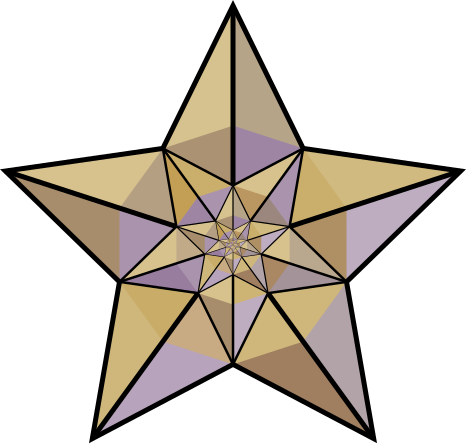
Right Alignment
]
This aligns an Image to the right.
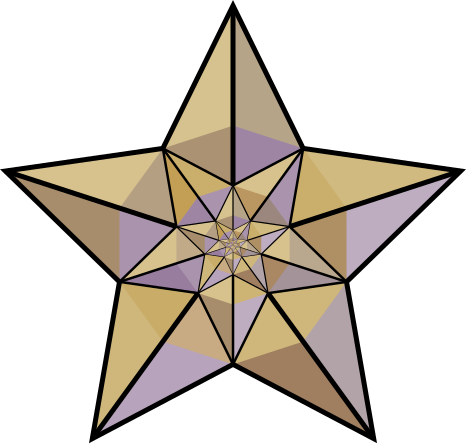
Center alignment
]
This aligns an Image in the middle.
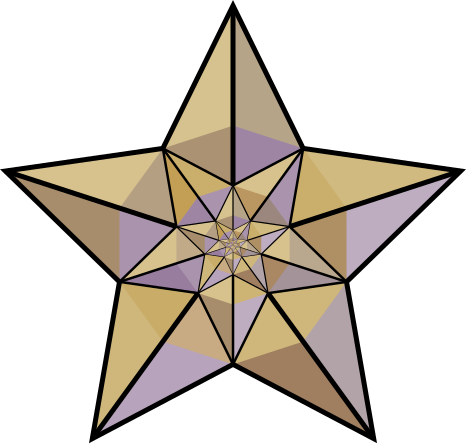
Auto-alignment
You can auto-align an Image one of two ways.
Framing
Framing an Image will automatically set the Image to the right side of the screen and frame it. (Like a picture frame)
To frame an Image type in:
]
Which will appear like this:
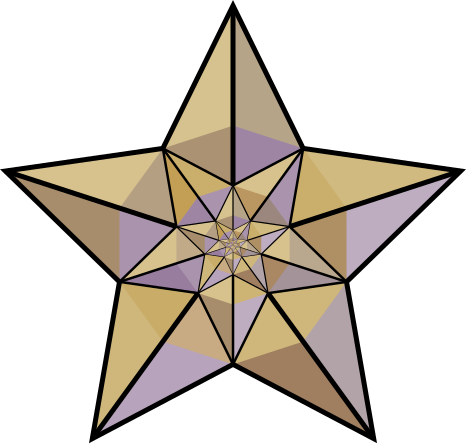
NOTE: This will force the image to be in its original size (to change the size use thumbnails or do not use the frame).
Just sub to stixq
Thumbnailing a picture is similar to framing because it, again, automatically aligns it to the right. What's different about thumbnails is that now you have room to write text below it and can change the size. (Like a photograph from a camera)
To thumbnail a picture type in:
]
Which will appear like this:
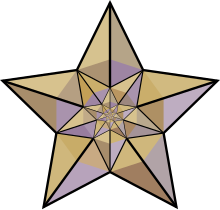
Making Images bigger and smaller
To change the size of an image type:
]
Captions
To add a caption to an image, type:
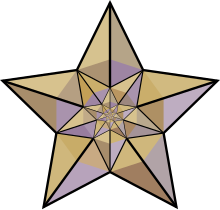
]
or
]
or
]
Galleries
To make a gallery of images, type
<gallery> File:Cscr-featured.svg|Caption1 File:Barnprinter2.png|Caption2 </gallery>
Templates
There are plenty of users out there looking to spruce up their pages, too! This section lists a few of the really cool apps developed by others.
Moon PhaseOn the right is a template that automatically displays the current moon phase, created by Dbachman. |
|
Emoticons
Also called smileys, these emoticons are useful for adding emotional expression to text messages. Definitely not for use in articles, but suitable for enhancing messages on talk pages, especially user talk pages. They can also be used as menu icons and user page art.
|
|
See also
| Suggested Tools (Scripts) |



